WhatsApp : How to send messages without typing
You just need to ask Google Assistant to send a WhatsApp and then your work will be done. Read on to know more about it.
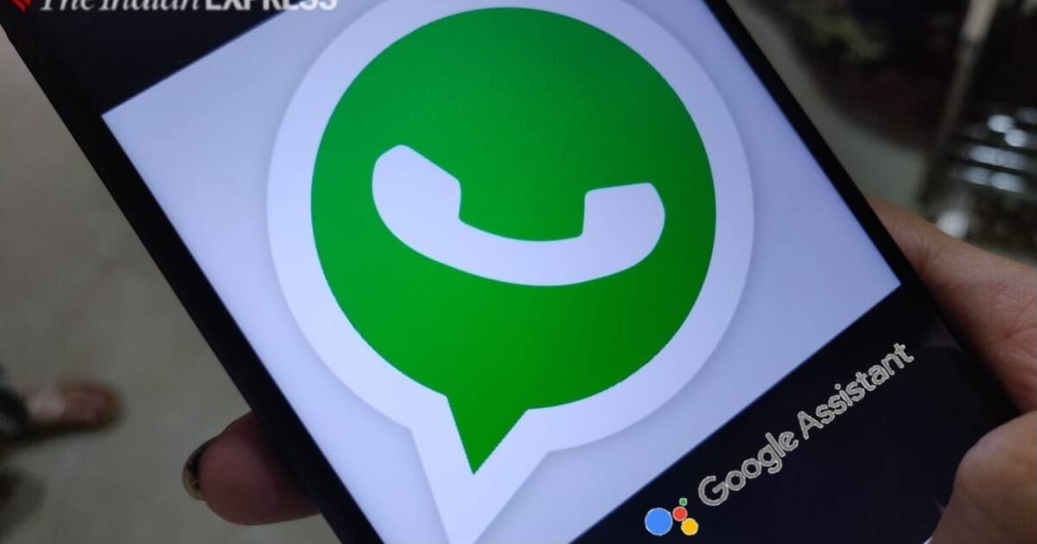
WhatsApp users can easily send a bunch of messages without even typing them on the messaging app – all thanks to digital assistants. You just need to ask the virtual assistant to send a WhatsApp and then your work will be done.
While Android smartphone users can use Google Assistant to send messages, iOS users can send WhatsApp messages using Siri. This is a convenient way of sending messages when you are busy or not in a position to type a message, but still, need to send a message.
One can even ask the digital assistants to read out messages for you, but the virtual assistant will ask for certain permission, which you will have to provide if you want the assistant to do your work. You will have to give access to your phone’s notifications.
For this, Google will display a message, which says “to hear your messages, calendar events, and other important info, give the Google app access to your notifications.” Don’t worry, you can always change this in the settings. All you need to do is go to the Notification section in the settings and disable notification access for Google.
Now, if you want to send messages on WhatsApp without typing, then keep reading to know more about how you can send messages with the help of Google Assistant.
WhatsApp: How to send messages without typing
Step 1: First, you need to install the Google Assistant app on your smartphone if you are not able to summon it by just saying “Hey Google” or “Okay Google.” On your Android phone or tablet, you can also touch and hold the Home button to activate Google Assistant.
Step 2: Once you install it, tap on the “Open” button and say “Hey Google.”
Step 3: After that, the digital assistant will respond to you. You can then say “Send a WhatsApp message to XXXX (name).” You will have to mention the name of the contact you want to send a message to.
Step 4: Google Assistant will then ask you about what should be mentioned in the message.
Step 5: The virtual assistant will then type and show the message. The assistant will say the message is ready to send. So after that, you just need to say “Okay, send it.” Your message will then be delivered. The second time, the assistant might directly send the message.




